- December 24, 2016
- Posted by: Raz Dynamics
- Category: Microsoft Dynamics 365, Microsoft Dynamics CRM
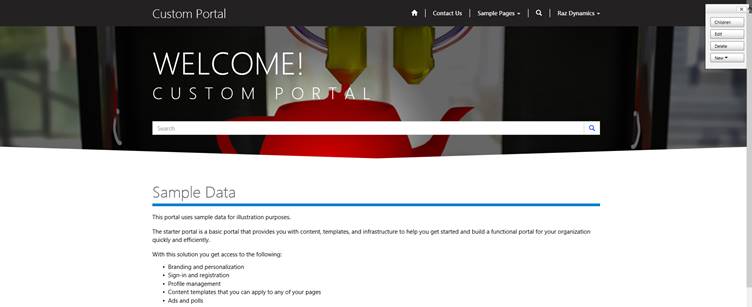
This blog is aimed to help fellow Dynamics 365’ers with getting the Dynamics 365 Portal setup with either a production / sandbox or trial dynamics 365 instance. Portals are now included in the Enterprise Plan for Dynamics 365 providing a valuable way for improving productivity and customer experience. Self-service portals allow customers to keep their own records up to date and manage incidents, thus reducing waste in processes that occur with unnecessary triaging and duplicated data inputs. This helps keep your customer data accurate whilst providing a direct channel for you Customers, Partners or External Staff. Admittedly its quite easy to make some novice mistakes when setting up your portals for the first time so I have shared my steps to help you get your Dynamics 365 Portal Trial Setup without a hitch.
The Dynamics 365 Portals are designed to Increase customer engagement and create opportunities to connect with audiences. Currently there are 4 types of Pre Configured Portal Solutions that are available to install according to the Portal audience you specify;
Partners; Customer Self Service Portal, Custom Portal, Partner Portal, Community Portal
Customer; Customer Self Service Portal, Custom Portal, Community Portal
Employee; Employee Self Service Portal
|
Community Portal: Leverages peer-to-peer interactions between customers and experts to organically grow the catalogue of available knowledge from knowledge base articles, forums and blogs as well as providing feedback through comments and ratings. |
Custom Portal: Allows you to engage your customers and external audiences. Includes profile management, configurable business components, rich web content publishing, and responsive design.
|
Customer Self Service Portal: Enables customers to access self-service knowledge, support resources, view the progress of their cases and provide feedback.
|
Employee Self Service Portal: Creates an efficient and well-informed workforce by streamlining common tasks and empowering every employee with a definitive source of knowledge
|
|
|
Portal Dependencies Portal Base Portal Workflows Web Notifications Microsoft Identity Identity Workflows Web Forms Feedback |
Portal Dependencies Portal Base Portal Workflows Web Notifications Microsoft Identity Identity Workflows Web Forms Feedback Blogs Forums Forums Workflows Portal Timeline Customer Service Knowledge Management Microsoft Get Record ID Workflow Helper Bing Maps Helper |
Portal Dependencies Portal Base Portal Workflows Web Notifications Microsoft Identity Identity Workflows Web Forms Feedback Blogs Forums Forums Workflows Portal Timeline Customer Service Knowledge Management Get Record ID Workflow Helper Bing Maps Helper |
Difference between Dynamics 365 Portals and ADX Studio
Although ADX Studio was acquired by Microsoft to deliver Dynamics 365 Portal Capabilities there are still some slight differences between ADX Studio Hosted Portals and the Dynamics 365 Portals currently available to online customers. ADX Studio provides both on premise and cloud deployment options whereas Dynamics 365 Portals are only available to online customers and hosted on Azure. The following feature comparison is useful in identifying the differences https://www.adoxio.com/crm-portals-and-crm-portals-feature-comparison
*Please be aware before enabling Portals for your Dynamics 365 Instance and enabling customer data to become exposed you should review the security model for its intended use. Any data exposed through the portal is stored in memory in Azure Web Apps for caching and also as files on the local hard drive to enable portal search functionality.
Requesting a Dynamics 365 Portal Trial
Your first step is to request your Dynamics 365 Portal Trial from the following link https://crmmanagedtrials.dynamics.com/
Once you have signed in with your windows live account you can request either a Portals or Microsoft Social Engagement trial;
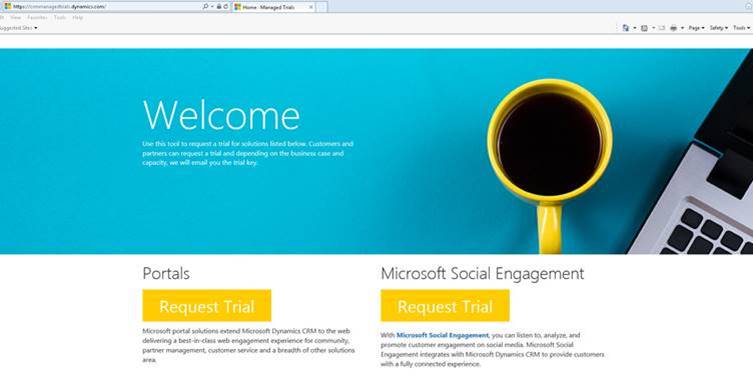
Within 24 Hours you will receive a reply confirming approval for your Portal trial, maybe even sooner 😉
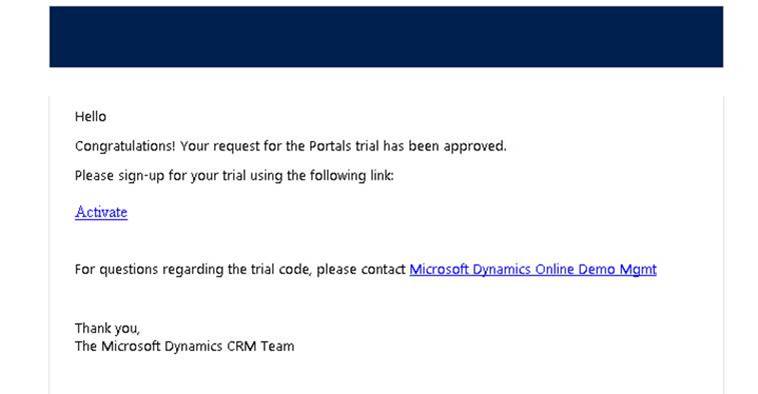
Clicking Activate will redirect you to login to your Dynamics 365 instance, You will require to login to either your Trial or Active Subscription for Dynamics 365;
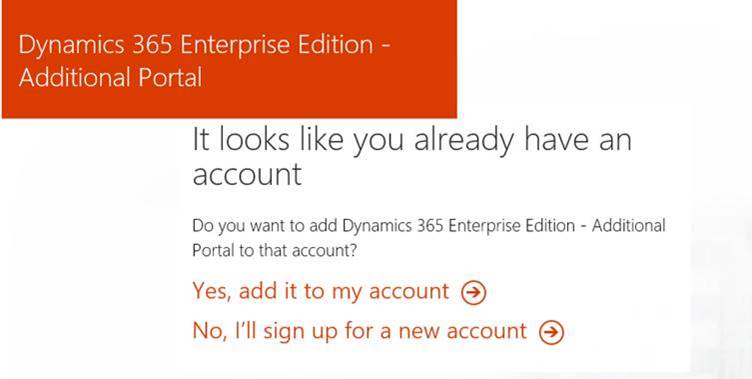
Once Logged in you are required to confirm you your Portal Subscription to your Office 365 Tenant;
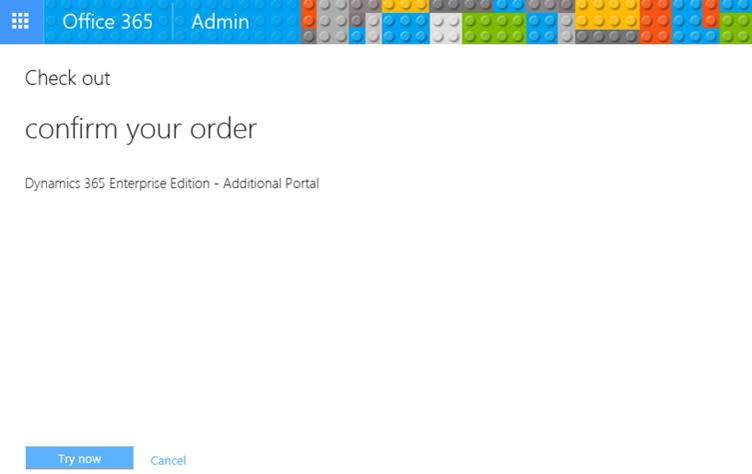
Now when you go back into your Office 365 Subscriptions you will see the Additional port Trial Instance is now Active, and you’re your 30 days portal trial has begun;
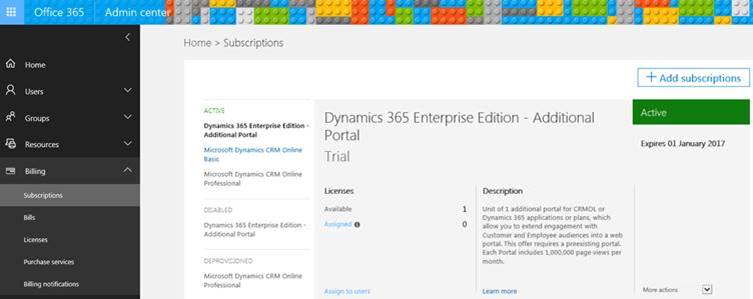
The Trial Portal provides 1 portal licence allowing your customer and employees access and include 1,000,000 page views per month which should be more than enough. Now you can navigate to your CRM Instance in your Dynamics 365 Administration Centre to select your CRM Instance, whether it is a trial or a sandbox;
Installing the Portal Solution
This is the part where it’s easy to make a mistake, as traditionally Managed Solution are added by selecting the Instance Tab from the Dynamics 365 Administration Centre via the Solutions Buttons for the instance. The important step here is instead Navigate to the ‘Applications’ tab in the Dynamics 365 Administration Centre, you should now see a new Portal Add On Application that would have appeared when you added your Portal Subscription with the Status of ‘Not Configured’, and click ‘Manage’ for the ‘Portal Add-on’ to configure it;
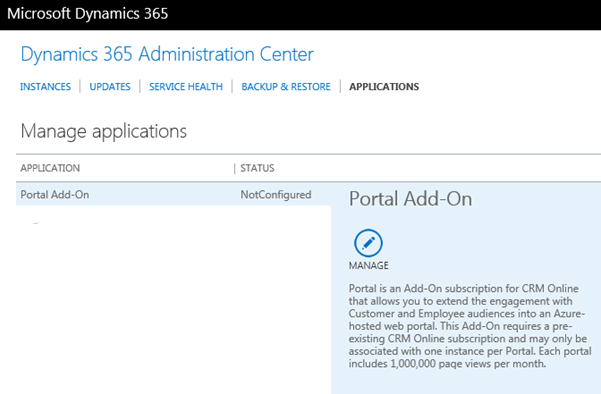
This will provide the form for configuring your Portal which included providing your Portal URL, Select the Dynamics 365 instance the Portal will be configured for, and the Type of Portal Solution that will be installed;
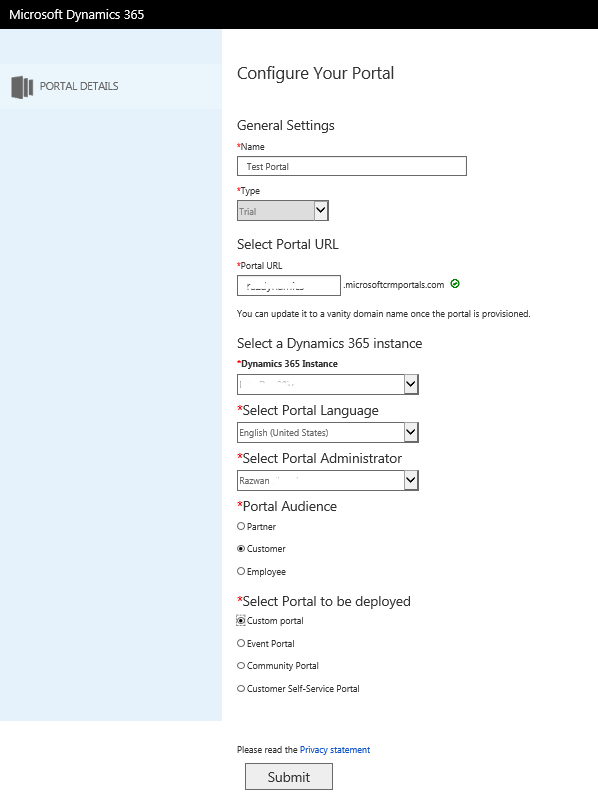
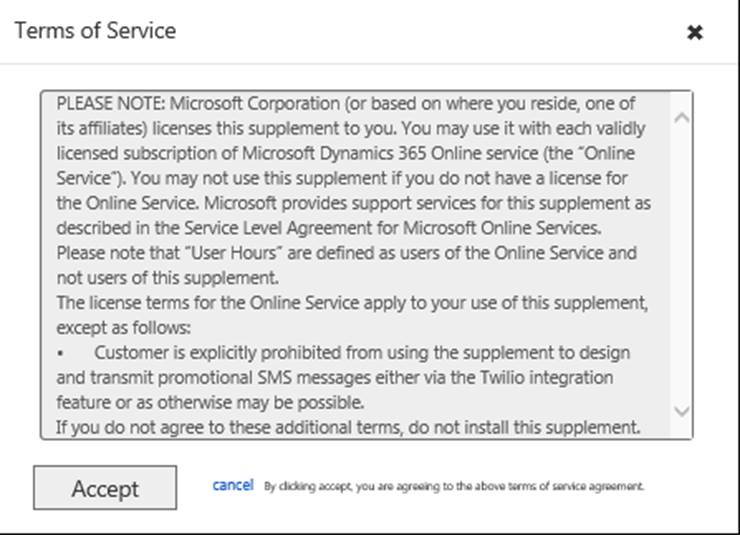
After you Accept the terms of service, it may take a few hours for the Portal to completely setup. If you click the Manage Portal Button again you may get the following message;

When navigating to your preferred solutions you will also notice the installation is in the Status of Pending
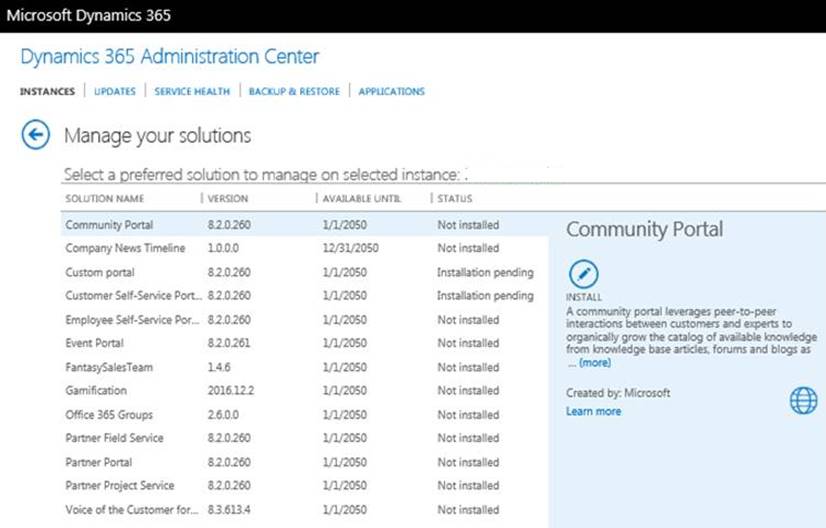
I would give the Portal Setup at least a couple of hours before it is fully provisioned and installed but if it’s been a day and still not accessible you may restart it.
Manage the Portal Installation
Once the Portal has been installed you can go back to go back into the Applications Tab and Click the Manage button for the Portal Add-on. Here you can configure the following portal setting and even restart the portal installation if you feel it was not completed successfully.
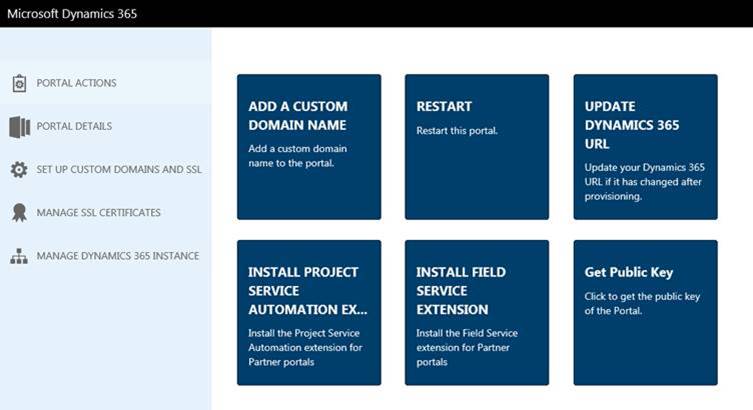
Accessing the Dynamics 365 Portal
Navigating to the url you specified for the Portal i.e. razdynamicstest.microsoftcrmportals.com It should show your Public facing Portal Website that you configured for your CRM Instance
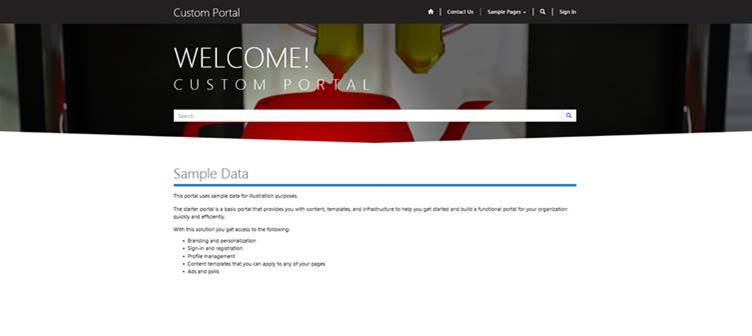
Once the Portal Solution is installed you should be able to see the solution installed and the Portals Application menu appear in the Dynamics 365 menu;
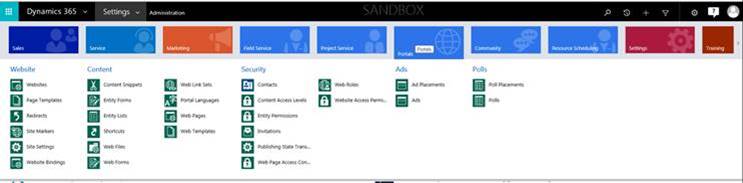
Configure Portal Contact Web Roles
In order for your User account to configure the Portal you will need to assign the Administrators Web Role for the corresponding Portal Contact record that is created during the installation. Navigate to the Dynamics 365 Contacts, you should be able to find the Contact record that corresponds to your user account. The Portal Contact form will have a Web Roles tab, Check it has the Administrator Role, If not you can add the web role as shown below;

Login to the Portal
Now that you have assigned the Privileges to your Portal User, Clicking the Sign in Button on the Portal homepage, and pressing Azure AD will allow you to sign in with your Office 365 logged in credentials;
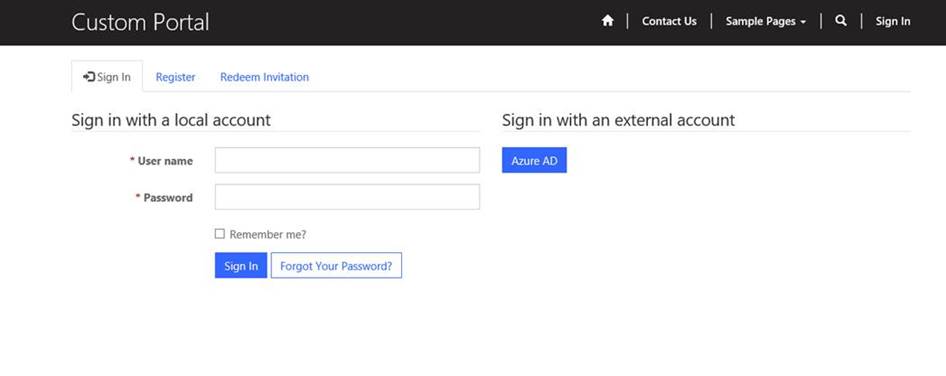
Now that you Portal User account is configured you can login to access your Portal Site and Portal Configurations in Dynamics 365, you can begin customising your Portals. If you have assigned yourself with the Adminstator web tole you should now see the Portal adminstration Wizziwig appear on the top left of the Portal.
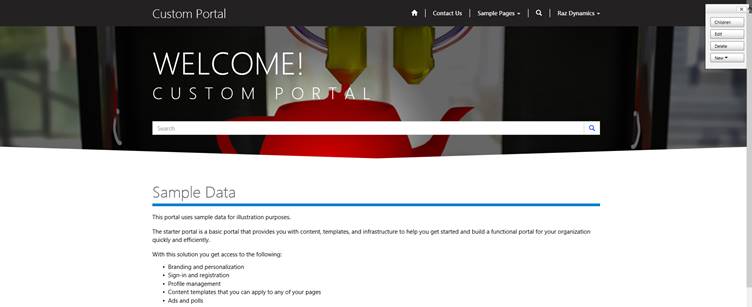
Note – If your portal administration Wizziwig is still not displaying in the portal, you will need to restart the portal by turning it on and off again which can do from the Manage Portal screen where you defines your portal settings.
Now logging in with your Portal User Account configured with Administrators Privilege will display the Wizziwig widget in the top right corner allowing you to edit the Portal forms, you can use this to directly edit the pages;
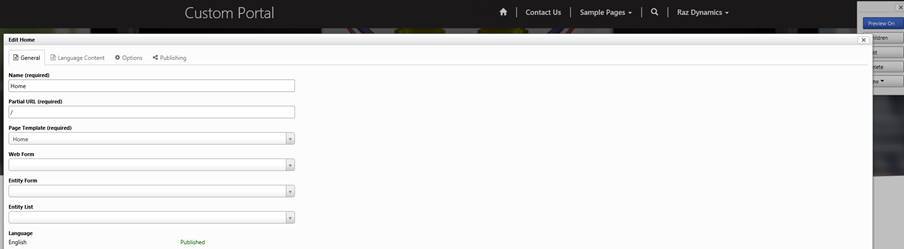
I hope you found this useful, Further information for configuring Dynamics 365 Portals can be found on the following Microsoft links provided below;
Manage portal content
Get started with the portal content editor
Use the front-side editing engine to publish content
Manage web files in Dynamics 365 or on portals
Manage web links in Dynamics 365 or on portals
Customize content using content snippets
Create a theme
Create a theme for your portal
Configure a Dynamics 365 portal
Configure site settings for portals
Add dynamic content and create custom templates
Configure Dynamics 365 portal authentication
Set authentication identity for a portal
Define entity forms and custom logic within the Dynamics 365 portal
Collect data in the portal using surveys
Add a web page to render a list of records
Create and run advertisements on a portal
Gather feedbacks using Polls on a portal