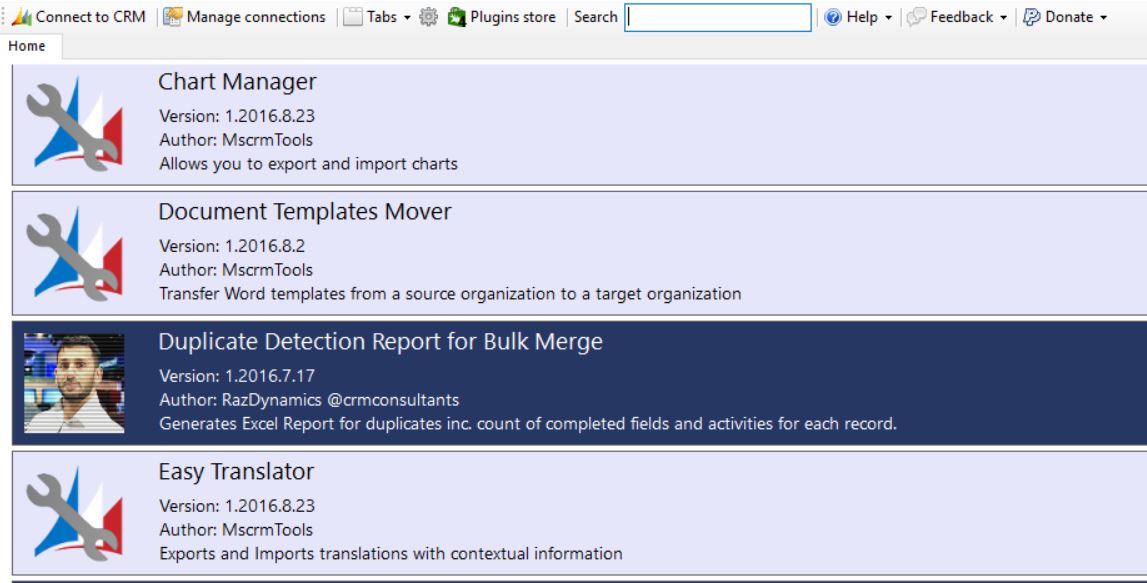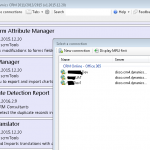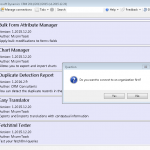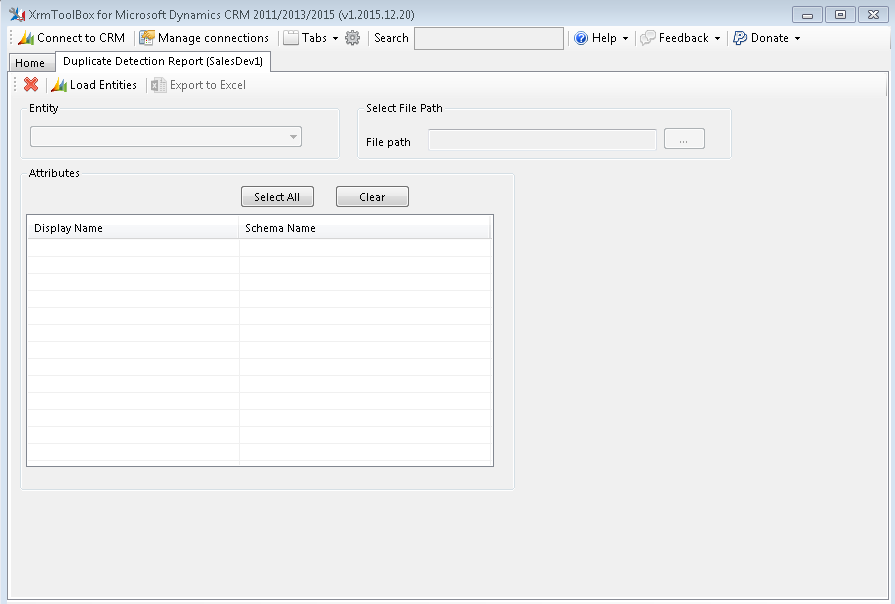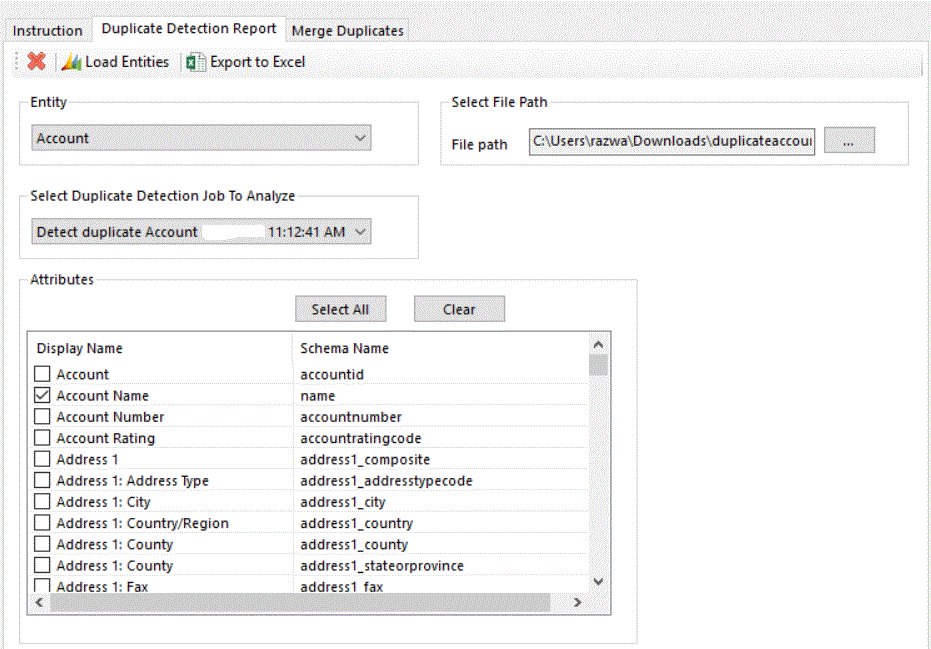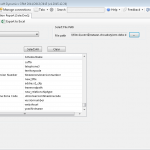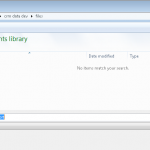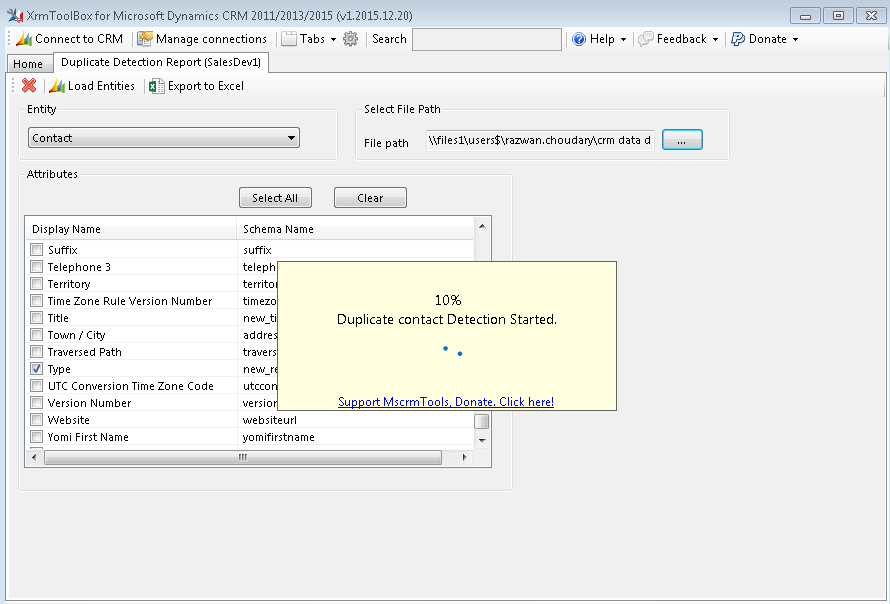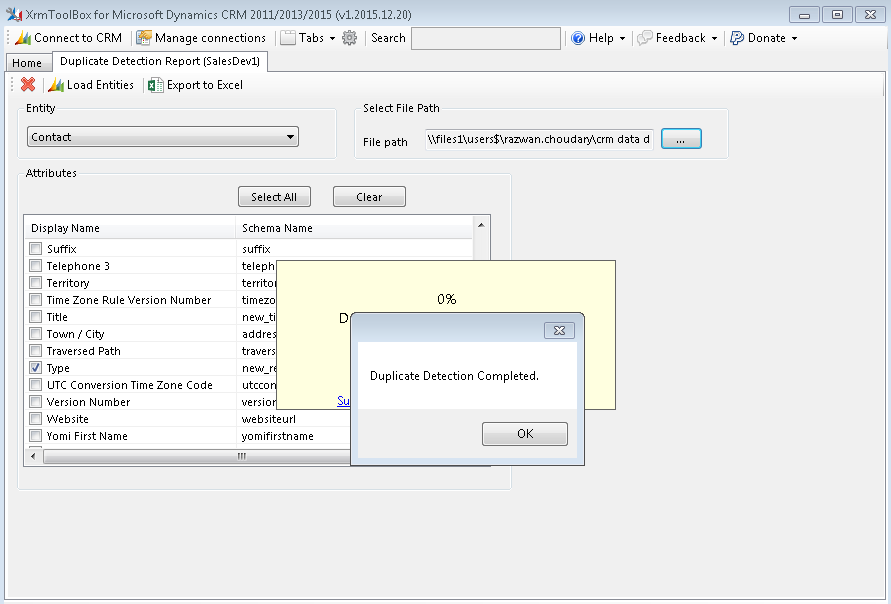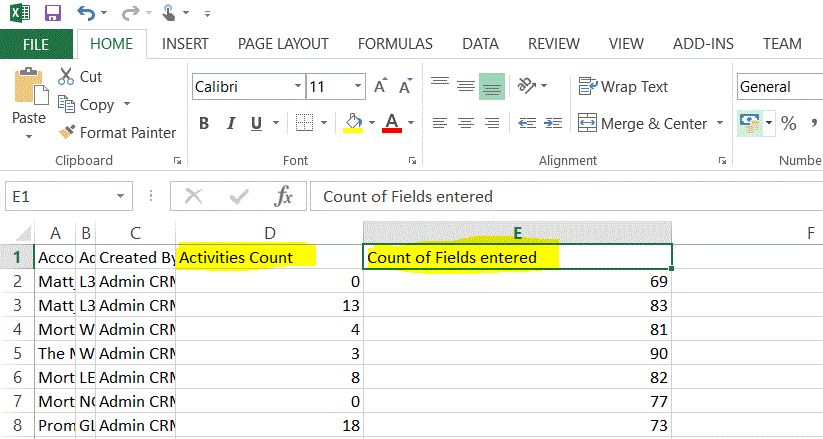- April 4, 2016
- Posted by: Raz Dynamics
- Category: Free CRM Tools & Plugins, Microsoft Dynamics CRM
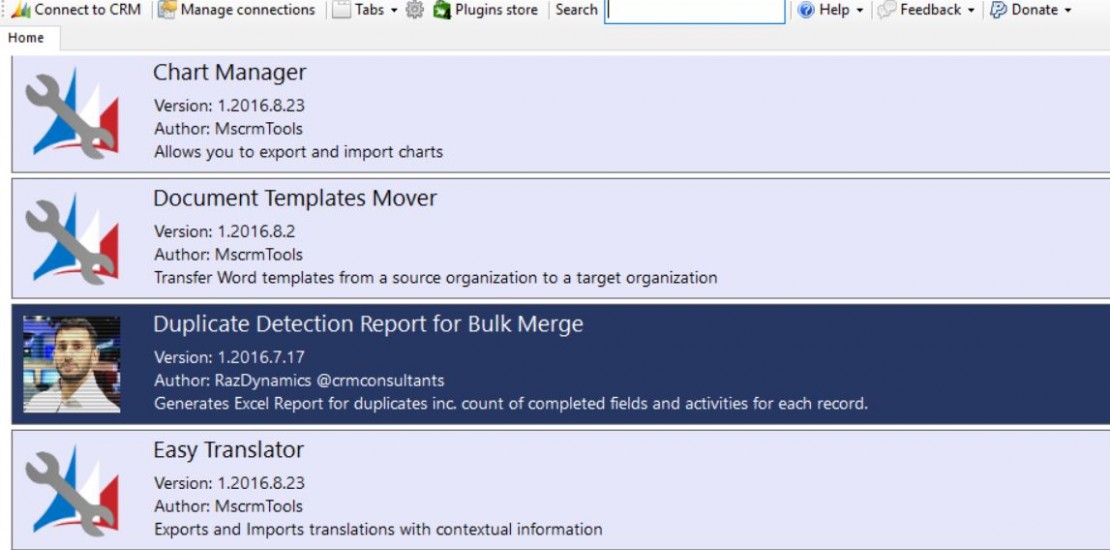
I have created the Duplicates Report Generator for Bulk Merge Plugin for the XRM Toolbox to allow you to easily generate an Excel report of your duplicate records including how many fields are populated on each record as well as how many activities each records has, making it easier for you to identify how to merge your duplicates with Master records.
The Utility Works by analysing the records returned in completed duplicate detection Jobs, to provide usefull statistics such number of completed attributes and number of activities, as well as allowing to to include any columns from the record to include in your duplicate report. Therefore its important that you have setup your duplicate detection rules before running your duplicate detection jobs so that your duplicates are identified in the generate report.
Download the XRM toolbox from www.XRMToolbox.com/Download
PS. you no longer need to download the plugin as it is available in the XRM Toolbox Plugin Store which are a collection of free Plugins for all to download and use.
When you click the Duplicate Detection report it will ask you to connect the XRM Toolbox to your Target CRM Instance
Once you successfully connect you can select which Entity to run Run the Duplicate Report Generator for and select your File path for the EXL File
Click Load Entities, it will allow you to select from a list of Entities Such as Contact, Account Lead which you can Generate a Duplicates Report.
You Can Also Select Which Columns to display in the Duplicates Report. The report will always include the Count of Completed attributes and number of activities for each record in the end columns of the report.
Select the File path for saving the Generated Duplicate report Excel file
Now Click the ‘Export to Excel’ Button to Generate the Duplicates Report, Please remember that your Duplicates Rules need to be enabled in CRM for this to work
You will receive Notification once the Duplicate Detection Job has completed and the Report has been generated and saved to the specified location
Once the Report is Generated the Excel File will open from location in which was defined and include any columns from the entity you selected to include in the report, as well as the Count of Activities and Completed fields for each duplicate record as show below;
Depending on the columns you select to report on, you can then filter the excel spreadsheet according to the record owners and account managers so that they can perform the task of Merging the duplicate records themselves if required. Alternatively we can use this report to help identifying if you may want to run the ‘Bulk Merge Duplicates’ XRM Toolbox Utility which reduces the need for Manual Merging by users for hundreds or thousands of duplicates. However I advise using the Bulk Merge feature with extreme caution as merging records cannot be reversed, but provides a quick win for organisations looking to reduce duplicates. The Duplicates Report Features is alot more useful to help organisations plan their analyse and plan the duplicates merge exercises by providing insightful analytics.